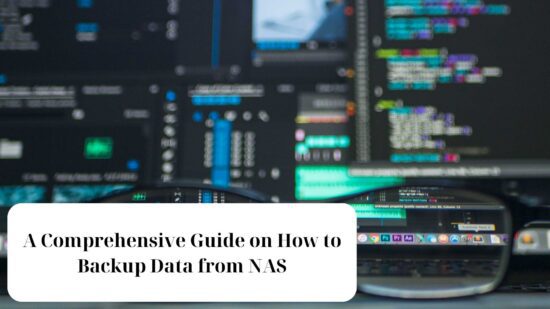
Network-attached storage (NAS) devices have become an integral part of modern digital life. These storage solutions provide a convenient way to store and access data from multiple devices over a local network or the internet. While NAS devices are known for their reliability, it’s essential to have a backup strategy in place to protect your data from loss due to hardware failure, accidental deletion, or other unforeseen events. In this comprehensive guide, we will explore how to backup data from a NAS effectively.
Why Backup Your NAS?
Before diving into the backup process, it’s crucial to understand why you need to back up your NAS. Here are some compelling reasons:
- Data Loss Prevention: NAS devices, like any other hardware, can fail. A hard drive crash or other hardware issues can result in data loss if you don’t have a backup.
- Accidental Deletion: Human error is a common cause of data loss. Accidentally deleting important files or folders from your NAS can happen to anyone.
- Data Corruption: Data stored on a NAS can become corrupt due to various reasons, including power surges or software bugs. Having a backup ensures you can recover uncorrupted data.
- Ransomware and Malware: Cyber threats like ransomware can encrypt or destroy your data. A backup provides a safeguard against these malicious attacks.
Now that we understand the importance of backing up your NAS let’s explore how to do it effectively.
Choose a Backup Method
There are several methods for backing up data from a NAS, each with its advantages and considerations. Here are some popular options:
1. External Hard Drive or USB Drive:
- Pros: Affordable and straightforward.
- Cons: Limited storage capacity, manual process, and prone to physical damage or loss.
2. Network Backup:
- Pros: Automated and scalable, ideal for large amounts of data.
- Cons: Requires a dedicated backup server, potentially complex setup.
3. Cloud Backup:
- Pros: Secure, off-site storage, automatic, and scalable.
- Cons: May incur ongoing costs, data privacy concerns, and internet bandwidth usage.
4. RAID Configuration:
- Pros: Redundant storage within the NAS itself.
- Cons: Not a true backup (protects against drive failure, but not against other forms of data loss), expensive to set up with large capacity.
Choose the method that best suits your needs and budget. For comprehensive data protection, consider a combination of methods, such as using an external hard drive for local backups and cloud storage for off-site redundancy.
Backup Software
Once you’ve chosen your backup method, you’ll need the right software to facilitate the process. Many NAS devices come with built-in backup tools, while others allow you to install third-party backup software. Here are some popular NAS backup software options:
- Synology Hyper Backup: Ideal for Synology NAS devices, this software offers a range of backup options, including local, remote, and cloud backups.
- Qnap Hybrid Backup Sync: Designed for Qnap NAS devices, this software provides a user-friendly interface for setting up various backup tasks.
- FreeNAS/TrueNAS Replication: If you’re using FreeNAS or TrueNAS, you can set up data replication tasks for backup purposes.
- Rsync: A versatile command-line tool for synchronizing files and directories across different locations. It’s commonly used for NAS backups.
- Cloud Backup Services: Many cloud providers offer their backup solutions, such as Amazon S3, Google Cloud Storage, or Microsoft Azure Blob Storage. These can be integrated with your NAS for seamless backups to the cloud.
Select the software that aligns with your NAS model and backup method. Make sure to configure your backup schedule and settings to meet your specific needs.
Backup Best Practices
To ensure a successful backup process, follow these best practices:
- Regular Backups: Schedule automated backups at regular intervals to keep your data up to date. Daily or weekly backups are common choices.
- Versioning: Enable versioning in your backup solution to retain multiple versions of files. This is helpful in case you need to recover an earlier version of a file.
- Secure Access: Ensure secure access to your NAS and backup storage. Use strong passwords and consider encrypting your backups.
- Monitor Backups: Regularly check the status of your backups and receive notifications for any failures or issues.
- Off-Site Backup: If possible, maintain an off-site backup. This provides an extra layer of protection in case of disasters like fires or floods that could affect your primary and local backup locations.
Testing Your Backups
Backing up your data is essential, but equally important is testing your backups. Periodically restore data from your backups to ensure they are complete and functional. This practice ensures that you can recover your data when needed, giving you peace of mind.
In Conclusion
Backing up data from your NAS is a critical step in safeguarding your digital life. By choosing the right backup method, using suitable software, and following best practices, you can protect your data from loss due to various unforeseen events. Remember that the key to effective backups is consistency and diligence in maintaining your backup strategy.
I am a system administrator with ten years of experience in the IT field. After receiving a Bachelor’s degree in Computer Science, I worked at multiple Silicon Valley companies and helped launch several startups. Currently, I am employed as a system administrator at one of the major tech companies in Texas. My primary expertise is Windows Server and Desktop Administration with extensive knowledge of Azure, Active Directory, Office365, DNS, DHCP, Group Policy, Endpoint Manager (Intune) and Microsoft Endpoint Configuration Manager (SCCM).
The opinions expressed in this post belongs to the individual contributors and do not necessarily reflect the views of Information Security Buzz.


