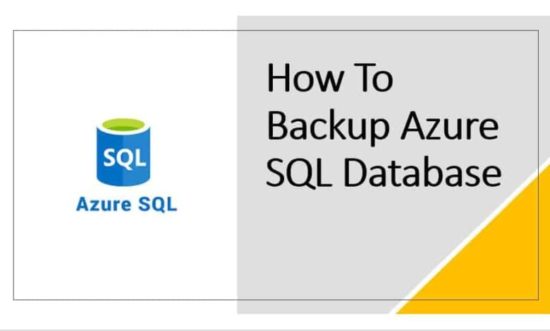
In the digital age, data is the lifeblood of businesses and organizations. Protecting this valuable asset is crucial to ensuring business continuity and safeguarding against unforeseen events. In the realm of databases, one of the essential practices for data protection is creating regular backups. Microsoft Azure offers a powerful and scalable cloud-based solution for database management, including SQL Azure databases. In this article, we’ll delve into the process of creating a SQL Azure database backup and restoring it when needed.
Understanding SQL Azure Databases
SQL Azure is a cloud-based relational database service provided by Microsoft Azure. It offers the same capabilities as traditional on-premises SQL Server databases but with the added benefits of scalability, flexibility, and high availability. SQL Azure databases are hosted on Microsoft’s cloud infrastructure, allowing businesses to offload the complexities of hardware management, maintenance, and backup operations.
Importance of Database Backups
Database backups are essential for several reasons:
- Data Loss Prevention: Accidental data deletion, corruption, or hardware failures can result in data loss. Regular backups serve as a safety net to recover lost or corrupted data.
- Disaster Recovery: Natural disasters, cyberattacks, or other catastrophic events can disrupt or damage data centers. Backups enable quick recovery in such scenarios.
- Testing and Development: Backups can be used to create copies of the database for testing, development, and troubleshooting without affecting the production environment.
- Compliance and Regulations: Many industries require organizations to maintain secure and regular data backups to comply with data protection regulations.
Creating a SQL Azure Database Backup
Microsoft Azure provides various mechanisms for creating backups of SQL Azure databases. One commonly used method involves using the Azure Portal and the built-in backup functionality:
- Azure Portal: Log in to the Azure Portal and navigate to the SQL databases section.
- Select Database: Choose the specific SQL Azure database you want to back up.
- Backup: In the database overview page, locate the “Backup” option. Clicking on this option will open a backup blade.
- Configure Backup: In the backup blade, you can configure the backup retention period, which determines how long Azure retains your backups. You can also initiate an immediate backup by clicking the “Backup” button.
- Monitor Progress: The backup process will start, and you can monitor its progress in the portal. Once completed, the backup will be available for restoration.
Restoring a SQL Azure Database Backup
Restoring a SQL Azure database from a backup can be a critical operation, especially in the event of data loss or corruption. Here’s how you can restore a SQL Azure database from a backup:
- Azure Portal: Access the Azure Portal and navigate to the SQL databases section.
- Select Database: Choose the target SQL Azure database where you want to restore the backup.
- Restore: In the database overview page, find the “Restore” option. Clicking on it will open the restore blade.
- Choose Backup: In the restore blade, you’ll have the option to select a specific backup from the available backups. Choose the appropriate backup based on your needs.
- Configure Restore: Configure the restore settings, including the target database name, edition, and other relevant options.
- Initiate Restore: Start the restoration process by clicking the “Restore” button. The restoration might take some time, depending on the size of the database.
- Validation: After the restore is complete, validate the restored data to ensure its integrity and correctness.
Best Practices
When dealing with SQL Azure database backups and restores, it’s important to follow best practices:
- Regular Schedule: Establish a regular backup schedule to ensure consistent and up-to-date backups.
- Off-Site Storage: Store backups in a different geographic region or data center to mitigate the impact of regional outages.
- Testing Restores: Periodically test the restoration process by restoring backups to a test environment to ensure the backups are functional.
- Retention Policy: Define a backup retention policy that aligns with your organization’s requirements and complies with industry regulations.
- Security: Ensure that backup files are encrypted both at rest and in transit to maintain data security.
Conclusion
Creating and managing backups for SQL Azure databases is a critical aspect of data protection and disaster recovery. Azure’s comprehensive set of tools and features simplifies the process, allowing businesses to focus on their core operations without worrying about the intricacies of database management. By following best practices and regularly testing the restoration process, organizations can ensure that their data remains safe, recoverable, and accessible in any scenario.
The opinions expressed in this post belongs to the individual contributors and do not necessarily reflect the views of Information Security Buzz.



