February 8th is Clean Out Your Computer Day. It might seem odd to have a day dedicated to such a thing but it can be pretty important to help keep your computer running smoothly, and if we can have days dedicated to static electricity, ice cream sandwiches and square dancing then we can have one for cleaning out a computer. Matt Powell, from independent broadband comparison site Broadband Genie, stopped by to give us his top computer cleaning tips!
Bust that dust
The original intention of Clean Out Your Computer Day was to get people to physically clean out their computers. The static generated by case fans and other parts attracts dust, and if this gets bad enough it can cause overheating. A regular dusting is a good idea to help your hardware run at its best.
It’s common for PC chassis to have filters over the fans but unless your case is living in a hermetically sealed room there will still be gunk that builds up over time.
You don’t need any specialist equipment to do this, though a can of compressed air, a clean cloth and some rubbing alcohol is definitely helpful. Please don’t use a vacuum cleaner inside your computer, the static generated can damage components!
First step is to unplug everything. Remove all cables, USB memory sticks and anything else that’s attached. Take your PC outside, because there’s no point blowing the dust around your home so it can settle back inside the PC later.
If your case has dust filters over the fans, remove these and brush off any dust then give it a blast with the compressed air. For the internals you should first clean up as much dust as possible by hand, blowing it with compressed air may only redistribute the mess. Once the worst of it has been wiped up (using a small amount of rubbing alcohol on a cloth can help) then the can of air can help dislodge anything hidden in tight spots.
Be careful when using compressed air on case, CPU and graphics cards fans. It can make them spin too fast and cause damage, so hold them in place with a pen before you go nuts with the air blasting.
Software maintenance
As well as clearing out dust you should consider the well being of your software. Unneeded files and programs left on your hard drive can impact performance, particularly if they’re applications which load automatically when it boots.
To begin, go through all installed applications and remove anything that’s no longer needed. Also empty out the Recycling Bin (Trash on Apple Mac OS) as this can hold quite a large amount of data.
If you tend to store downloads and other files in particular folders these should also be given a ruthless clean out. There will likely still be lots of other data left in less obvious places, so it can help to use a drive space analysis tool such as SpaceSniffer (Windows) or Daisy Disk (Apple). These will examine the contents of a hard drive and provide a graphical representation, making it easy to pinpoint folders which contain very large amounts of data.
Another handy utility to keep on hand is a general disk cleaner. CCleaner for Windows and Mac is an excellent free tool for wiping unnecessary data which examines common folders for junk data. By default it will not wipe anything which could be important, though there are some advanced options if you want to use it to clear out other system folders.
Of course, you can go for the nuclear option and completely start again. Provided you’ve got a backup of all important files then reinstalling your OS for a fresh start will make it feel like a new computer.
[su_box title=”About Broadband Genie” style=”noise” box_color=”#336588″]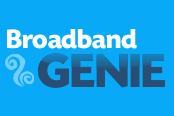 Broadband Genie is an independent switching site providing consumers and businesses with practical help, advice and price comparison for home broadband, mobile broadband, phones, TV services and mobile accessories.[/su_box]
Broadband Genie is an independent switching site providing consumers and businesses with practical help, advice and price comparison for home broadband, mobile broadband, phones, TV services and mobile accessories.[/su_box]
The opinions expressed in this post belongs to the individual contributors and do not necessarily reflect the views of Information Security Buzz.



